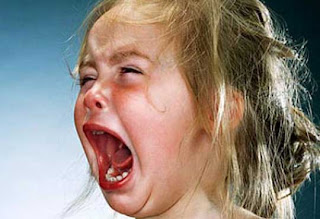Yesterday I update my Iphone 4s to IOS 7.1.2. I was facing
the wifi problem, It connect for few second and then disconnect and then I am
not able to connect again. So I change the setting of my WIFI. So If you are
facing any problem in WIFI after update. please change the network authentication to "WPA-Personal" or "Mixed WPA2/WPA -PSK".
How to do it:
Setting up WEP, WPA or WPA2 Personal wireless security on a Linksys wireless router



Setting up WEP, WPA or WPA2 Personal wireless security on a Linksys wireless router
Step 1:
Access the router’s web-based setup page by opening a web browser such as Internet Explorer or Safari®. On the Address bar, enter your router’s local IP address then press [Enter]. When the login prompt appears, enter your router’s User name and Password.
Access the router’s web-based setup page by opening a web browser such as Internet Explorer or Safari®. On the Address bar, enter your router’s local IP address then press [Enter]. When the login prompt appears, enter your router’s User name and Password.
NOTE: The default local IP address of Linksys routers is 192.168.1.1, while the default password is “admin” and user name field is left blank.
QUICK TIP: If you personalized the router's User name and Password, use those credentials instead. If you have lost or forgotten them, you need to reset the router. To learn more about resetting, click here.
QUICK TIP: If you personalized the router's User name and Password, use those credentials instead. If you have lost or forgotten them, you need to reset the router. To learn more about resetting, click here.
Step 2:
You will now be redirected to the main screen of the setup page. On the setup page, click the Wireless tab then click the Wireless Security sub-tab.
You will now be redirected to the main screen of the setup page. On the setup page, click the Wireless tab then click the Wireless Security sub-tab.
Step 3:
On the Configuration View section, click the Manual radio button.
On the Configuration View section, click the Manual radio button.
Other router models, especially the older versions do not have the Manual option and may require you to scroll down the page until you reach the Wireless Security section instead.
Step 4:
You can now select from the four (4) options.
You can now select from the four (4) options.
Your Linksys router supports four (4) of the most commonly used wireless security modes which you can choose from: WEP, WPA Personal, WPA2 Personal, and WPA2/WPA Mixed Mode. Here’s a table that best compares the different security types for your reference:
| Security | Rank | Number of Characters |
| WEP Wired Equivalent Protocol | Basic | 40/64-bit (10 characters) 128-bit (26 characters) |
| WPA Personal Wi-Fi Protected Access® Personal | Strong | 8-63 characters |
| WPA2 Personal Wi-Fi Protected Access® 2 Personal | Strongest | 8-63 characters |
| WPA2/WPA Mixed Mode | WPA2: Strongest WPA: Strong | 8-63 characters |
WPA, WPA2, and WPA2/WPA security modes are highly recommended over WEP for a higher level of security. Follow the instructions below to know how to set up each security mode.
WPA2/WPA Mixed Mode
WPA2 Personal
WPA Personal
WPA2/WPA Mixed Mode
WPA2 Personal
WPA Personal
Step 1:
On the Security Mode field, select WPA2/WPA Mixed Mode and enter your Passphrase.
On the Security Mode field, select WPA2/WPA Mixed Mode and enter your Passphrase.
NOTE: The Passphrase must consist of at least eight (8) characters and is case-sensitive.
NOTE: WPA2/WPA Mixed Mode is also referred to as PSK2-Mixed for some Linksys routers. Refer to the image below for an example.
Step 2:
Click .
.
Click
This Guide will be different for different router/modem. So you can search for the related model number.