Saturday, October 27, 2012
How to Add Friends to Your iPad Game Center Account
Think of the iTunes Game Center available on your iPad as a kind of social networking site for gamers. You can add friends and play games with them and compare your scores. If you want to play Game Center games with others who have an Apple ID and an iPhone, iPod touch, or iPad, follow these steps to add them as friends so you can invite them to play:
From the Home screen, tap the Game Center icon.
If you've never used Game Center, you're asked whether to allow push notifications: If you want to receive these notices alerting you that your friends want to play a game with you, tap OK.
On the Friends page, tap Add Friends.
The app can automatically match you with other players who have a similar ability. Say you need three other people to play a certain game; Game Center can find them for you.
Enter an e-mail address in the To field and edit the invitation, if you like.
You will probably also receive requests from friends who know you're on Game Center. When you get these e-mail invitations, be sure that you know the person sending it before you accept it — especially if you've allowed e-mail access in your account settings — or else you could be putting a stranger in communication with you.
Tap the Send button.
A confirmation message tells you that your invitation has been sent.
In the confirmation message, tap OK.
After your friend accepts your invitation, their name is listed on the Friends screen.
Subscribe to:
Post Comments (Atom)

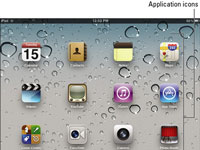
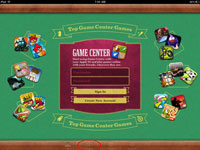
No comments:
Post a Comment